In today’s digitally connected world, our smartphones have become more than just communication devices; they have become hubs that touch many aspects of our daily lives. They have essentially replaced traditional cameras for taking pictures or videos, and bank branches with the ability to make financial transactions or pay bills in just a few clicks. When it comes to estate planning, these devices may be an overlooked piece that can become hard to access if something happens to you.
Did you know that owners of iPhones and Android devices are now able to add what is called a ‘legacy contact’ to their devices and accounts? You can name more than one person, but they will be able to gain access to your device to manage your digital footprint from social media, recover accounts or stored passwords, receive security codes, and so on.
My wife and I have added each other as our legacy contacts, but you can add either a close friend, a trusted family member, your named executor, or a power of attorney to this role. This choice should be taken seriously, and I recommend reviewing it periodically alongside your estate plan. The steps to add someone as a legacy contact are below:
Apple iPhone
- Go to Settings, then tap your name
- Tap Sign-In & Security, then tap Legacy Contact
- Tap Add Legacy Contact (typically someone who is already an existing contact in your phone). You may have to authenticate via Face ID, passcode, or Touch ID.
- Once added, you can share your ‘access key’ with your legacy contact, usually through a text message. If something were to happen to you, they would need this and a copy of your death certificate to request access.
More info: How to add a Legacy Contact for your Apple Account – Apple Support
*You can add a legacy contact to your Mac devices as well.
Android Devices/Google Accounts
- Sign in to your Google account
- Click on your profile picture in the top-right corner of the screen
- Click on “Manage your Google Account”
- Click on “Data & privacy” from the menu
- Scroll down to “More options”
- Click “Make a plan for your digital legacy”
- Click on “Start” under “Inactive Account Manager”
- Follow the prompts to choose your legacy contact and set your preferences.
If you are looking for other helpful estate planning resources, here are some other posts you may find helpful:
- How to Optimize Your Estate Plan
- Why You Need a Professionally Prepared Estate Plan
- What to Consider When Reviewing Your Estate Documents
- What Happens When You Have No Estate Plan?
While it’s not always comfortable to think about what life will be like when you’re gone, estate planning is one of the most important things you can do for your family.